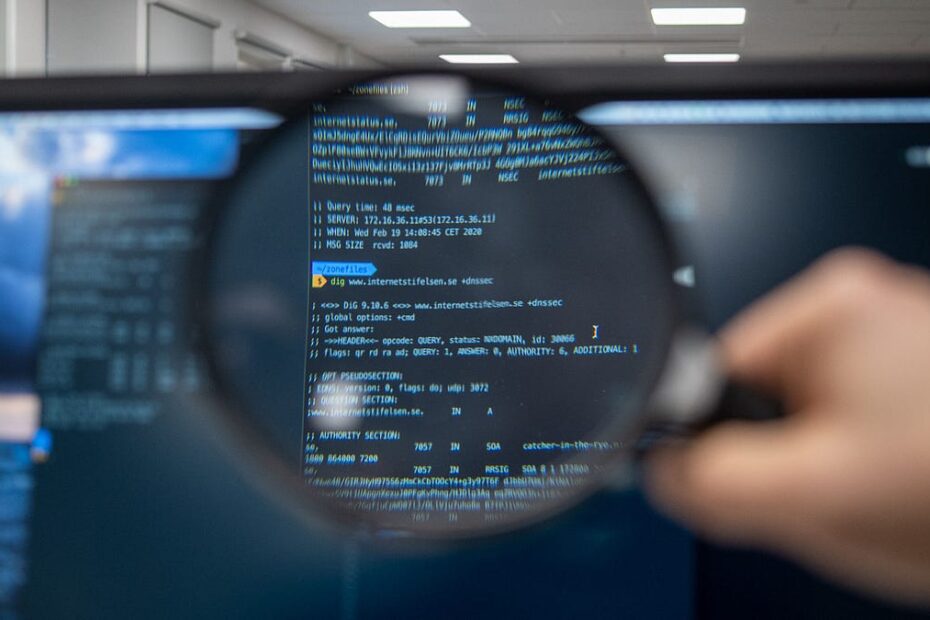The key to personalization and control is jailbreaking, which enables you to venture outside of Apple’s ecosystem. We will highlight the key resources for jailbreaking iOS devices in this succinct introduction. These tools, such as Unc0ver, Chimaera, and Checkra1, provide access to a world of customizations and third-party applications. Just keep in mind that jailbreaking has dangers and affects warranties, so proceed with caution. Prepare to set off on a unique voyage and unlock the full potential of your iOS device.
Checkra1n:
Checkra1n is a popular jailbreak programme for iOS devices. By acquiring root access to their iPhones, iPads, and iPod touches, users can install applications, customizations, and alterations that are not acknowledged by or accessible through the official Apple App Store. Apple places software restrictions on iOS devices that can be overridden through the jailbreaking procedure, giving users more freedom and control. Checkra1n installs a modified boot loader called “checkm8” by exploiting hardware defects in particular devices to gain low-level access.
Using Checkra1n to Jailbreak a Device:
- Visit the official Checkra1n website and view the list of supported devices to make sure your iOS device is compatible with the programme. Ensure that Checkra1n can be used on your computer with Linux, Windows, or macOS.
- Download the correct version of the programme for your operating system from the Checkra1n official website.
- On your iOS device, disable Touch ID, Face ID, and any passcodes. Connect your device to your PC using a USB port.
- Follow Checkra1n’s instructions to put your iOS device into DFU (Device Firmware Upgrade) mode. Pay special attention to the on-screen directions because the steps to enter DFU mode may differ greatly depending on the type of device.
- Start the Checkra1n programme on your computer. The programme should identify your connected iOS device in DFU mode.
- Press the “Start” or “Jailbreak” button on the Checkra1n interface to begin the jailbreak procedure. Pay attention to any instructions Checkra1n may provide on the screen.
- Checkra1n will take advantage of your smartphone and set up the jailbreaking software at the same time. Throughout this process, many reboots of your device will occur. Don’t stop the process or turn off your device.
- When the jailbreak process is complete, you will have the option to install Cydia, a popular package manager for jailbroken iOS devices. Using the Checkra1n user interface, you can choose to install Cydia.
- When you install Cydia or another package manager, your iOS device will already be jailbroken. You may now tailor and modify your smartphone by installing tweaks, themes, and modifications from outside the App Store.
Palera1n:
With Palear1n, iOS 16.4.1 to iOS 15 (A8 to A11) devices can now be jailbroken. FaceID and Touch ID cannot be enabled with the palear1n jailbreak after the jailbreak has been completed. To restore FaceID, Touch ID, and Passcode functionality to Palera1n jailbroken cellphones, there are jailbreak tweak options. Learn more about the passcode-enable function of the Palear1n jailbreak. The Palear1n virtual tool can be used to install Sileo but not jailbreak the most recent versions of iOS 16.5 and 16.4. Using the Palera1n jailbreak tool, the sileo package manager can currently be installed in a few ways. The Sileo and Zebra package managers are included in the latest recent Palear1n. Users can choose whichever of these two bundles they prefer.
How to Jailbreak using Palera1n:
- Visit https://ios.cfw.guide/installing-palera1n/#downloads to download the palera1n package.
- Get the terminal window going.
- Enter “sudo systemctl stop usbmuxd”
- Activate “sudo usbmuxd -f -p”
- Go to the folder where Palera1n was downloaded by opening a new terminal window and then using the command cd /Downloads to get there.
- “Sudo mv./palera1n-linux-* /usr/bin/palera1n” should be executed.
- Type “sudo chmod +x /usr/bin/palera1n” to execute.
- Make sure your device is connected before entering the command “sudo palera1n”
- When you’re prepared, press Enter, then follow the directions displayed on the screen to enter DFU mode.
- When the device has booted up, launch the Palera1n Loader app and choose Install. After a bit, you’ll be prompted to restart, and Sileo should show up on your home screen.
Conclusion:
Jailbreaking your iOS smartphone therefore gives you access to a world of personalization and opportunities. You may bypass Apple’s limitations and unleash the full capability of your iPhone or iPad using tools like Unc0ver, Chimaera, and Checkra1. Just keep in mind that jailbreaking contains dangers and might violate warranties, so proceed with caution. By doing this, you may customise your smartphone and have access to a variety of customizations and third-party applications, tailoring your iOS experience to your tastes.
Reference:
For further clarifications or support, please write to contact@paradigmitcyber.com